How to Use Status-Based Workflows in Cumulus
May 26, 2016 •Antra Silova

Collaboration in Cumulus
There are assorted ad-hoc ways to share files and collaborate in Cumulus in addition to action-based workflows:
• share a selection of files using a “download collection” link directly from within Cumulus
• external contractors upload files directly into Cumulus using an “upload collection” link or with the Uploader addon
• comments and visual markup annotations enable you to discuss the status and possible changes to an image or file.
But efficient workflows rely on strict approval processes and permissions in order for them to be effective. Managing status-based workflows in Cumulus may be anything from the use of custom metadata fields to keep track of the status of files to the use of metadata and permission templates to change the status and visibility of files. Cumulus asset actions can generate new file versions and renditions and triggers on files and categories can initiate status changes. You can stay informed about metadata changes or new file versions by subscribing to files.
In the past, configuring and managing such collaboration has been the job of the Cumulus administrator and was not necessarily an easy task.
What are status-based workflows?
From Cumulus 9.2 onwards, it is possible to create workflows simply and easily using the new Workflow Manager. Once a workflow is created, a Workflow menu option is displayed in Cumulus. Here is an example of a status-based workflow using the following file conditions:
• status or state
• activities
• assignments.
It works like this: files are in a certain state or have a certain status. A user invokes an activity to transition a file from one state to another. Activities might be like applying a metadata template or executing an asset action. Activities can also have pre-conditions – if those conditions are not met, the user can’t execute the activity. An activity can change the assignment of the file which may be assigned to a user or a group of users.
Here is an exa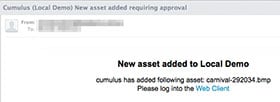 mple of a configured approval workflow which is triggered as soon as a file is uploaded to the Cumulus catalog. Administrators or Content Approvers are notified by email that a new record has been added to the catalog and requires approval.
mple of a configured approval workflow which is triggered as soon as a file is uploaded to the Cumulus catalog. Administrators or Content Approvers are notified by email that a new record has been added to the catalog and requires approval.
Using the email template configurator in Cumulus, you are able to customise the email being sent out to include a link to the Web Client, making it much easier for the approvers to access the content.
Once logged in, the approver navigates to their workflow to-do list and selects the file to be reviewed. Once selected it’s as simple as clicking on the “Approved” or “Not Approved” buttons on the right hand side of the page. You can approve or reject more than one file at once, saving precious time.

More workflows…
This is not the only workflow available… DataBasics can configure the workflow tool for any status-based workflows within Cumulus. Another examples is that a file may be in one of the following two states:
• in review
• licensing set.
When a file is in review, it is assigned to a reviewer, which may be a legal department or business owner. The reviewer evaluates the license of the file and selects one of the three available activities that have been set:
• approve for internet and print usage
• approve for print usage
• disapprove usage of the file as no license is available.
Those activities apply different metadata templates to the file so that the correct license information is stored in the file’s metadata. In the example shown below, the three approval states are shown.

This workflow ensures that files can’t be used unless they are in the correct license set state. It also makes sure license review follows a pre-defined workflow. The reviewers always have an up-to-date dashboard listing all their to-dos and can see at a glance what actions they can take.
Integrated and automated workflows
A truly integrated workflow is when there is computer-to-computer interaction to exchange data without any direct user interaction. To provide such workflow capabilities, there is the automation tool RoboFlow (pdf), an add-on that enables background automation based on certain workflow states, such as archiving of “Not approved” files. In this way, status-based workflows can be combined with integration workflows. For example, RoboFlow can ingest files retrieved from an external application or system and then start a status-based workflow on the newly ingested files within Cumulus.
With more advanced implementations, integration is increasingly required with other applications and systems such as imaging software like those of Adobe, Office document applications, content management systems, product information systems and so on. Cumulus has a powerful integration tool, the Canto Integration Platform or CIP, that DataBasics’ Professional Services team uses to develop smooth workflows between Cumulus and all these external systems. Contact us to find out more.
——————————–
Updated by Linda Rouse, Information Manager, from an earlier blog post.
Much of the content of this post was derived from Canto’s original blog on New Ways to Manage DAM Workflows with Cumulus 9.2.


